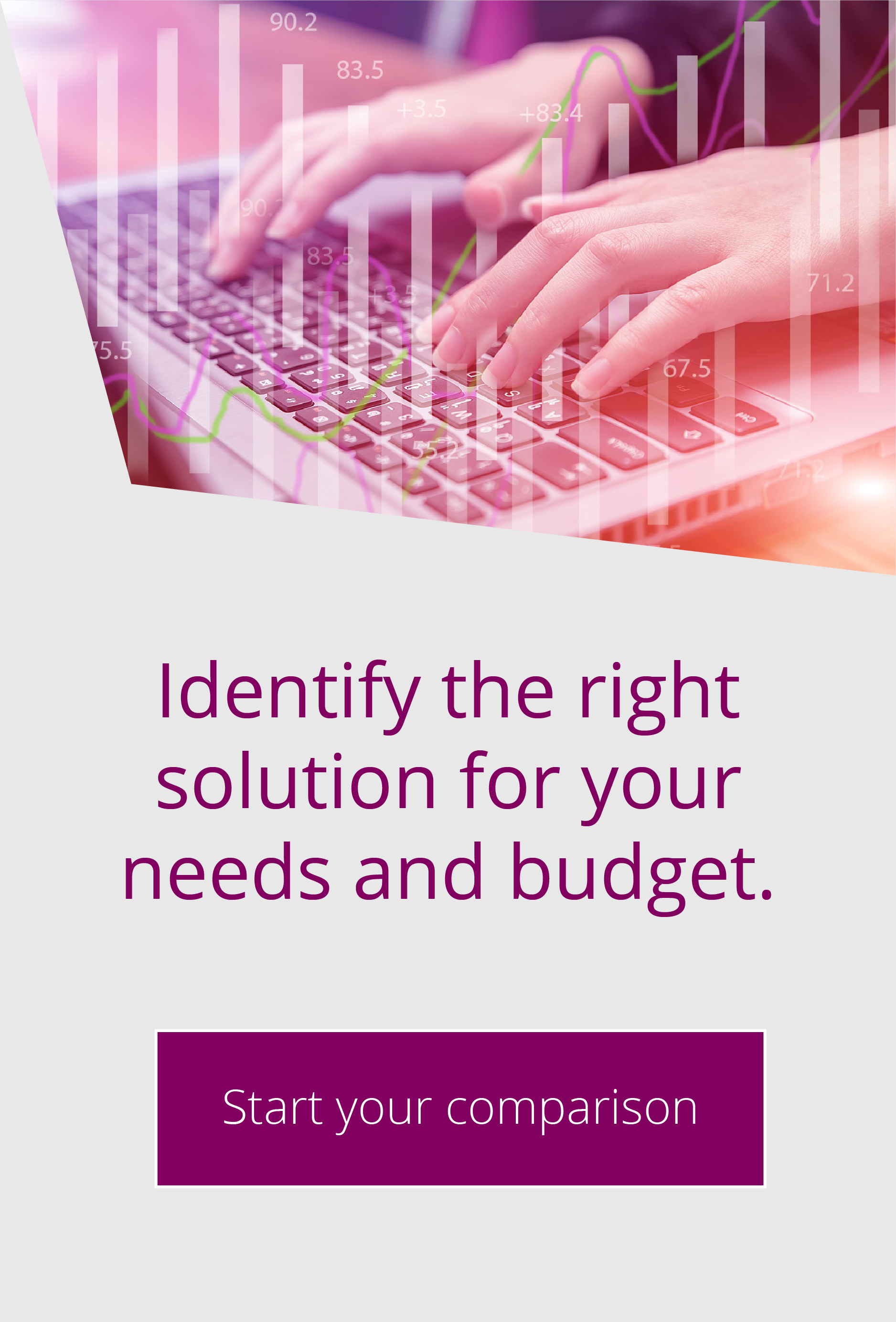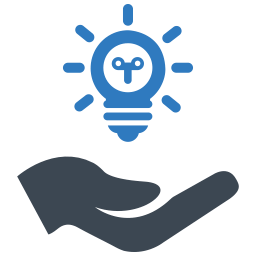Globalscape EFT Performance Monitoring
[PerfMon]
By Sally Gates | Apr 1, 2020 | Top Tips, Uncategorized
Performance monitoring – or PerfMon – helps organisations to understand how well their EFT Server is running. The PerfMon data provides EFT admins with crucial performance metrics, as new requirements are placed on the system. This means they can see when EFT Server is running almost at capacity and adapt their infrastructure accordingly. At this point they may decide to add more licences or underlying resources.
PerfMon has been extended significantly in the latest EFT release, with many more counters added. This can be especially useful when it is combined with other regular PerfMon counters, tracking system resources against central processing unit (CPU) capacity.
This functionality really does make EFT stand out against other products, bringing huge benefits for administrators.
So how does EFT PerfMon work?
There are a series of performance monitoring ‘hooks’ or counters built into EFT Server. Then EFT can publish these counters to Window’s Performance Monitor.
How to view EFT PerfMon counters
- Click Start, in the Searchbox, type perfmon, and then click Performance Monitor.
- In the navigation pane, expandMonitoring Tools, click Performance Monitor.
- Click anywhere In the right pane, then click Add Counters.
- In the Add countersdialog box, scroll through the alphabetized list to find EFT counters.
- Click the counters, click Add >>, then click OK.
- Clear or select the check boxes that you want to hide or show.
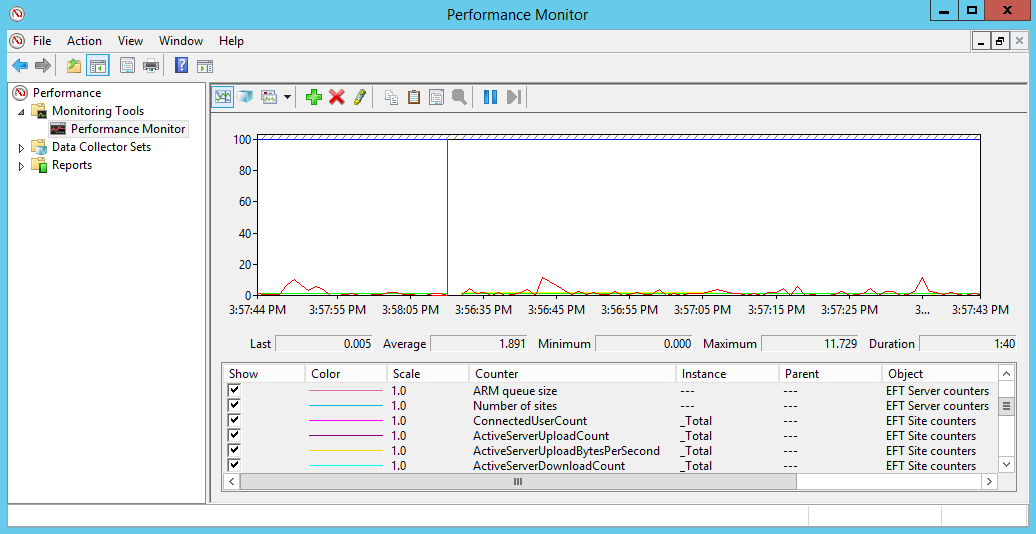
Some counters are available in the application and others can be called from the Rest API. There’s not a huge amount of the latter at this stage, but we expect that be extended in future releases.
There are 78 at the moment. We can’t list them all, but here are a few to give you an idea.
EFT PerfMon server counter examples
- Number of sites defined for the server
- Size of ARM audit queue
- Number of active file uploads to the server
- Number of Administrator accounts defined for this server
- Number of actively running Event Rules across all Sites
- Number of actively running AWE Tasks across all Sites
- Total number of Workspaces licenses available for use or assignment
EFT PerfMon site counter examples
- Number of User accounts defined for this Site
- Number of authenticated users with an active session
- Active uploads to EFT originating from remote clients
- Rate at which uploads are occurring by connected clients measured in bytes transferred
- Average transfer speed (rate) in bps
- Number of rules defined for this Site
PerfMon counters are available in EFT Enterprise.
Do you need help leveraging PerfMon for EFT or other functionality in your organisation? If you have an active support contract you can raise a ticket the usual way. If not you can contact us to request a quote for professional services. As Globalscape’s UK Master Partner and ‘preferred’ partner, our experienced EFT experts are well-placed to help you maximise ROI on your EFT solution.

EFT Modules